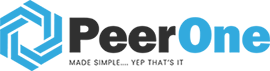Configuration Details
The configuration will be done in only 3 steps. Once you have downloaded GroundWire from Google Play/Apps Store, you will need to start the application.
On the initial start up for Android, the Acrobits Groundwire App will require some rights such as access to your microphone and call information to be able to fully use this application.
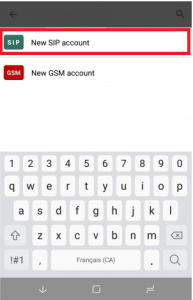

Once this is done, you have to create your first SIP account. In this section, select “New SIP account”
- Title: You will be able to rename this field if you plan to use more than one account on this apps.
- Username: Your extension number given by Peerone
- Password: The password given by for the extension by Peerone
- Domain: Given by Peerone
click on the upper right “Save” button and you will be able to start using your account.
Outbound CallerID Name
Under the apps settings, click on “Accounts” then on the SIP account Click on “Advanced settings”. Scroll down to “Caller Identification” and add a display name.
Voicemail settings
Under the apps settings, click on “Accounts” then on the SIP account Click on “Advanced settings”. Scroll down to “voicemail” and add *97