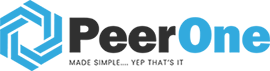Zoiper Mobile App
Demo testing:
1. Please download “Zoiper” for Android or IOS, using the app store
Use below login info
2. Host or provider: given by email
Password: given by email
Click ‘Create an account’,
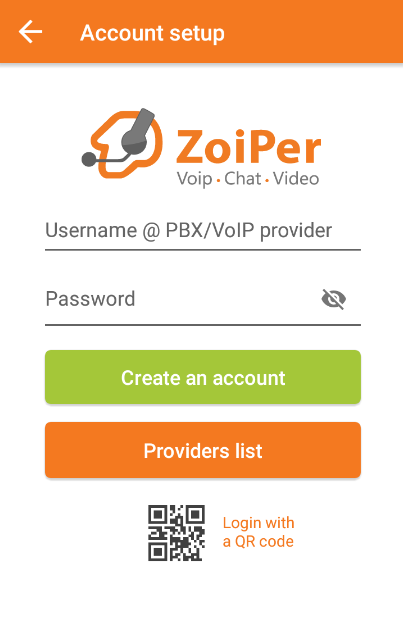
Skip this step

Wait for the automatic configuration; try to use TCP or TLS for your SIP account.

Your account is created and ready to use!

IOS USER – Extra FYI.
Keep in mind that due to iOS limitations, it is possible for incoming calls not to work when your internet connectivity stops (out of reach for WiFi and cellular at the same time) and this continues for over 30 seconds.
(This will cause the TCP voip socket to get closed and iOS will force Zoiper to hibernate).
Zoiper will keep retrying approximately every 10 minutes and if there is network it will re-register.
The default registration expiry values are:
– UDP: 60s;
– TCP/TLS: 600s.
If you cannot use TCP or TLS because your provider or PBX does not support it, you can still try use UDP although it often causes side effects such as increased battery usage and sometimes problems with audio on other applications.
To enable it, go to Zoiper -> Settings -> Incoming calls
Enable Wi-Fi Keep alive
Enable Force background