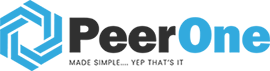How Can We Help?
Zoiper Windows / MAC
Demo testing:
1. Please download OEM “Zoiper” for Windows or MAC OS. Please visit: https://www.zoiper.com/en/voip-softphone/download/current
Download and install.
2. Username: 101@demo.networkplus.ca
Password: Demotest123!!!
> Click Login
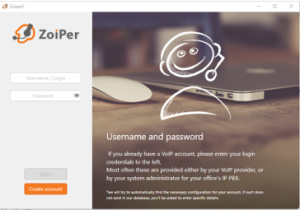
3. “Select next” the url will show as “demo.networkplus.ca”

4. Skip this step (not needed)

5. Wait for a confirmation of a secure connection from our cloud pbx
Select “SIP TCP” then next
6. A “Green check mark” notifying you the sip account was successfully registered.
Select “X” icon shown below, you are now ready to make inbound and outbound calls